Highlights
In this one-hour, project-based course, we'll add code to an existing dialog box to make it much more versatile and reusable. This project involves building a custom dialog system that opens on trigger or click, dynamically wiring up GameObjects and behaviours to dialog box choices and making the game environment respond to a player's selection. The guided project will introduce you to the following Unity concepts: - Buttons - Triggers - Unity Events - Interfaces This is Part 3 of a three-part series on creating a good-looking, versatile and reusable dialog box for your game or other Unity application. Part 1 covered how to create a simple dialog box and Part 2 showed you how to use TextMesh Pro for great visual effects. This is a stand-alone guided project, but because this is a continuation of previous parts in the "Dialog Box" series, it is recommended that you complete part 1 before commencing this guided project. This series makes use of the poly-castle Unity project created in Create Keyboard Movement Mechanics with C# in Unity. It is a complimentary course to this guided project and, although not a prerequisite, is recommended for a more well-rounded understanding of the concepts presented herein. Note: This course works best for learners who are based in the North America region. We're currently working on providing the same experience in other regions.
About the Course Provider
Coursera provides access to more than 3000+ courses across a wide variety of subjects in parntership with different universities and organizations.